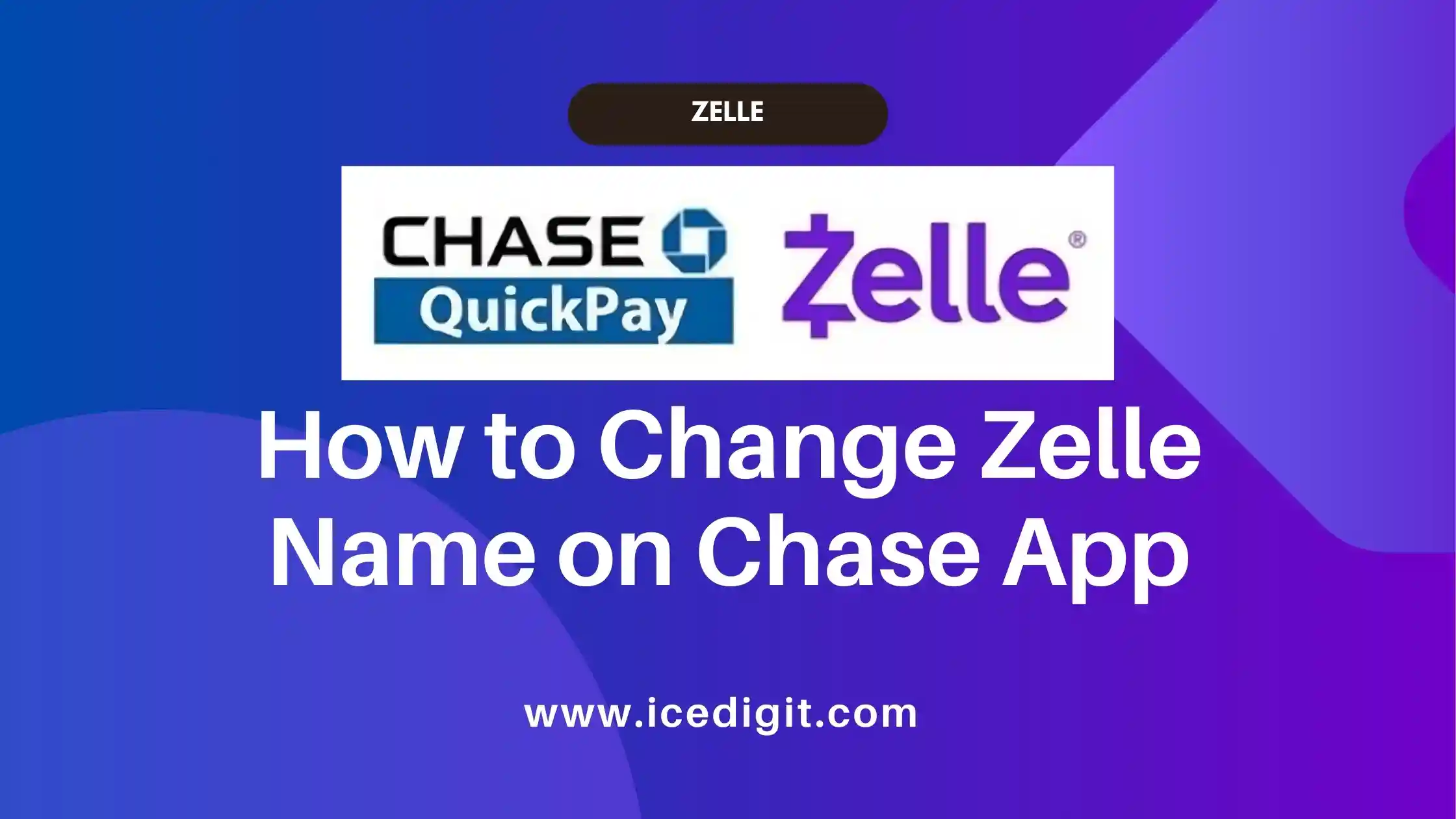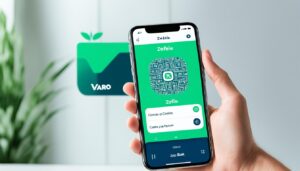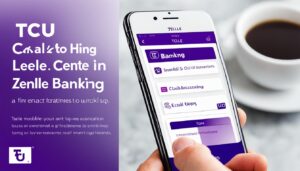I may earn a commission from affiliate partner links featured here on my site. Such commissions allow me to maintain and improve this site. Read full Disclosure.
Have you ever sent a Zelle payment through your Chase app and cringed when you saw the name displayed to the recipient?
Whether you nicknamed yourself “Pizza King” for online orders years ago or simply want to update your display name to match a legal name change, you don’t have to be stuck with that name forever. Read on to learn exactly how to change Zelle name on Chase app.
While you can’t directly change your Zelle name displayed to recipients, there’s a simple solution through the Chase app.
Changing your display name on Zelle through the Chase app is a quick and easy process. Whether you’ve recently changed your legal name or simply want to use a preferred nickname, updating this info ensures your identity remains verified across the Zelle network.
In this post, we’ll outline the step-by-step process on how to change Zelle name on Chase app. We’ll cover the basics of accessing your profile, entering a new name, and saving changes.
Contents
Prerequisites on How to Change Zelle Name on Chase App
Before modifying your display name on the Chase-connected Zelle profile, make sure:
- You have the latest version of the Chase Mobile app
- Your phone has biometric login (fingerprint or face ID) enabled for ease of use
- You’re logged into the Chase account that has Zelle integrated
If you have multiple Chase accounts, be sure you select the right one linked to your Zelle profile. This ensures your new name updates properly across the board.
Steps on How to Change Zelle Name on Chase App
Changing your display name via Zelle on Chase app only takes a moment once you’re logged into the proper account:
Access Account Profile in Zelle
- Open up the Chase Mobile app on your iPhone or Android
- Tap on the Zelle logo or link clearly visible on dashboard
- This will open up your Zelle profile screen – tap the profile icon in top right
Tap “Edit” Next to Existing Name
- Scroll down until you see the Name field on your profile
- Tap the little pencil “Edit” icon visible to the right of current name
Input New Preferred Display Name
- Delete your existing name and type in the new name
- This can be a first name, nickname, initials, emoji, etc.
- Just keep it reasonable so transfers remain verified
Save Zelle Name Change
- Once name updated, tap the blue “Save” button to confirm change
- Review prompt and select “Yes” to finalize name edit
And that’s it! Within seconds your Zelle display name on Chase app will refresh. The change synchronizes across the Zelle payment network instantly.
Other Profile Settings Worth Updating
While you’re editing your Zelle profile on Chase, a few other settings are worth double checking:
- Profile photo – Add a selfie so friends reliably know it’s you
- Phone number – Verify linked phone is current so all alerts reach you
- Email address – Confirm email is valid for payment notifications
- Privacy settings – Adjust if you want your profile visible to other users
Closing Thoughts on How to Change Zelle Name on Chase App
As you can see, tweaking your name on Zelle through Chase Mobile is quick and painless. With biometric login enabled, the entire process takes less than a minute.
Having current profile details ensures every payment and transfer across the Zelle network applies to your account correctly.
Plus, it avoids any awkward “Who is this?” messages from friends!
So whether you recently got married, want to use a nickname, or made an embarrassing typo initially, now you know how to change Zelle name on Chase app anytime.
Frequently Asked Questions
Can I change my Zelle name to anything I want?
No, you still need to use a reasonable name that properly identifies you, per Zelle policies. This includes first name, last initial, nickname, etc.
Does my new Zelle name on Chase update on my bank’s app too?
Yes! Since Zelle connects directly with your bank account, name changes synchronize across linked apps and profiles.
Do I need to update my display name anywhere else?
Possibly – if you have Zelle connected with accounts on PayPal, Venmo, or other apps, you may want to change the name there as well for consistency.
What happens if I change my name to something totally random?
Zelle will flag totally unrealistic name changes and may lock your account until you verify your identity again. So while names can be fun, keep it reasonable!